

Now and then I end up with web site addresses (URLs) in the history drop down menu of Firefox's address bar that I don't want to have there. The address or addresses sometimes ended up in the history because of a typing mistake, a lot of testing of a web application on a local installation of Apache, or just because I visited a site a lot. Since I often use the history function of Firefox's address bar - also known as location bar or URL bar - I clean it up now and then, and this article describes how it's done.
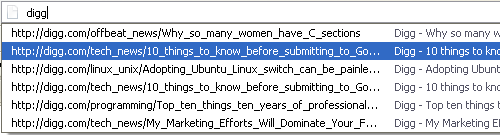
When you start typing into the address bar - you can use Ctrl+L as a shortcut to get there - the address bar history drop down menu becomes visible if what you've typed matches one or more entries.
As soon as the entry or entries you want to delete become visible press the down arrow on the keyboard. The first entry in Firefox's address bar history will be selected. You can now use the down and up arrows to navigate all entries matching what you originally typed in the address bar.
When an entry you want to delete is selected press the Del button to delete it. The history drop down stays open so you can keep deleting until all items are gone.
If you press Ctrl+L - select the current address in the address bar - press backspace followed by the down arrow you get the complete address bar history. Again you can delete items with the Del button.
Firefox will visit the selected address if you press the Enter key instead of the Del key.