

Since public release 1.0 (also known as version 0.10) Mozilla Firefox has a very nice feature: Live Bookmarks. With Live Bookmarks you can see the item titles of an RSS web feed ("headlines") in your bookmarks. This way you can stay in touch with sites without visiting them all the time.
Subscribing to an RSS web feed is as simple as creating a so called Live Bookmark. And to make life even easier Firefox can auto detect some feeds, and provide a shortcut for subscribing.
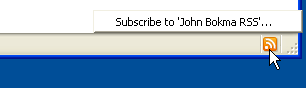
When you visit a site and you see the orange icon in the bottom right part of the Mozilla Firefox browser window (the status bar), or if you are using version 1.5 or newer, in the right most part of the address bar.

You can add the feed(s) by clicking the orange icon and subscribing to one. If there is more then one RSS feed, Firefox shows a list from which you can pick one.
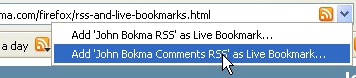
The Add Bookmark (Add Live Bookmark for 1.5 and newer) dialog appears and you can add the Live Bookmark.
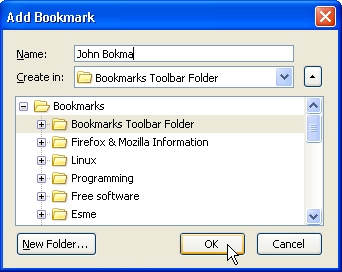
I prefer to add the Live bookmarks to the Bookmarks Toolbar Folder, normally shown under the navigation toolbar, so I can have a quick peek at recent events with just one mouse click.
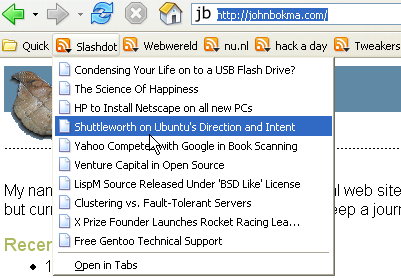
If a site has an RSS feed, but the orange icon doesn't show up, you can add the feed manually. Select "New Live Bookmark..." in the Bookmarks Manager and enter the URL and other information of the feed.
If your site makes a feed available, but the orange icon doesn't show up in the status bar, add the following lines to the head part (not the body) of your HTML pages:
<link rel="alternate" type="application/rss+xml"
title="John Bokma RSS" href="/index.rss">Add a link element as given above for each RSS feed available on your site. If you need an example, just view the source of this web page.
In the past I used Awasu, which I didn't like because it uses Internet Explorer, and Aggreg8, a Firefox extension. But Live Bookmarks does exactly what I want, using the right browser and just showing the headlines.