

Since I use smart keywords I never use the search bar (to search using Google, Yahoo!, Amazon, etc.) and Go button with Mozilla Firefox. With smart keywords I just press Ctrl+L to put the focus on the address bar, then type the smart keyword for the kind of search I want to do, for example g for Google search, followed by one or more keywords. In my opinion this just works faster.
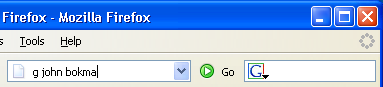
So in my case those user interface items just take up a lot of space in Firefox, and hence I decided to remove them. Press the right (menu) mouse button on the menu bar, (above the search bar for example), and select the Customize... option. This menu is also available as a submenu of the Toolbars entry in the View menu.
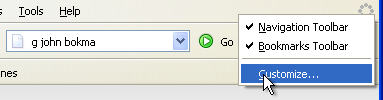
The Customize Toolbar dialogue window should appear. You can now drag the Go button into this window off the navigation toolbar of Firefox. Notice how the cursor changes into a hand symbol. Repeat this for the search bar.
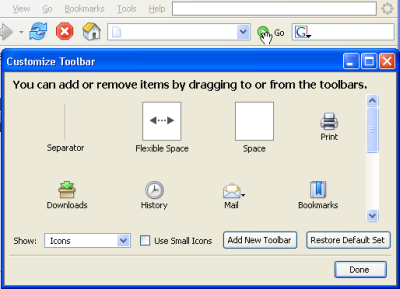
After removing the Go button and the search bar I decided to put the activity indicator (the symbol that has eight dots in a circle) to the right of the address bar. So I just grabbed the symbol, and dropped it behind the address bar of the browser.
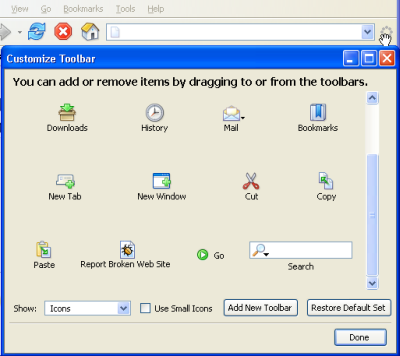
The white rectangle to the right of Help is a so called flexible space, and pushed the activity indicator in the original layout of Firefox as far to the right as possible. Since it's no longer needed, I decided to remove it by dropping it on the Customize Toolbar window.
Finally, I decided to turn the "Use Small Icons" option on, which makes the icons on the navigation bar a bit smaller.