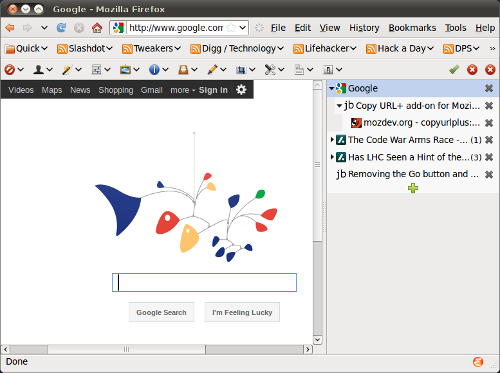A cleaner User Interface for Firefox
In the evening I cleaned up the user interface of Firefox my
removing everything from the Navigation Toolbar so it could
be hidden. All items, except one, went in front of the menu
in the topmost toolbar. The item that didn't make it was
what I have always considered an utterly useless one: the
search bar. Especially since I prefer to use what Mozilla
used to call keymarks; keywords assigned to URLs with a
place holder that's replaced with what I type after the
keyword.
So instead of using the search bar to search with Google for
blue widgets I just type g blue widgets in the
location bar. And since Ctrl+L puts the cursor in the
location bar and selects everything it's much
eeasier to use, especially since I use several such keymarks
and new ones are easy to
add.
So in order to get the cleaner UI back I was used to in Firefox
running on Ubuntu 9.10 in my current set up, Ubuntu Lucid Lynx,
I took the following steps:
-
To the right of the "Help" menu entry I opened the context
menu by pressing the right mouse button and selected the
"Customize..." entry to open the "Customize Toolbar" dialog
window.
-
I ticked the box in front of "Use Small Icons".
-
I dragged the Search bar off the Navigation Toolbar and
dropped it into the "Customize Toolbar" window.
-
I dragged the Location bar off the Navigation Toolbar
and dropped it in front of the File menu entry on the top most
toolbar; this places the Location bar in front of the main menu.
-
I dragged and dropped the Home, Stop, Refresh, and Previous and Next
buttons in one by one in front of the Location bar, resulting in
the same order as they were on the Navigation Toolbar; which
was empty when done.
-
From the "Customize Toolbar" window I dragged the
"Activity Indicator" and dropped it between the Location
bar and the main menu.
-
I closed the "Customize Toolbar" window by clicking the "Done"
button.
-
I opened the context menu on the now empty Navigation
Toolbar by clicking the right mouse button and removed the tick
in front of the "Navigation Toolbar" entry in order to hide the
empty toolbar.
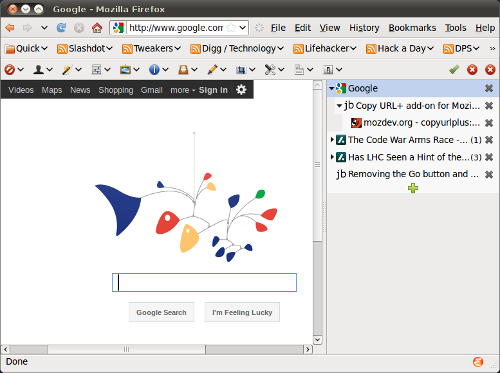
Firefox with a much cleaner user interface.
Firefox User Interface improvement related
Also today