

If you are running Mozilla Firefox on Microsoft Windows XP, and follow the good practice of working as much as possible with a limited user account, you probably have been pestered for some time by the incompetence: everytime there is an update for Firefox, which is quite often, the browser attempts to update, even if this is not possible due to limited user rights.
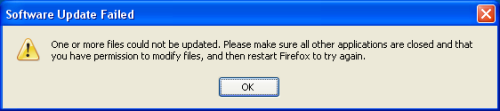
After the failed attempt - including the download of over 7 MB of data for crying out loud - each time Firefox is started, a dialog window shows up stating "Software Update Failed". However, in my experience this "feature" can easily be fixed if Mozilla Firefox was installed with Administrator rights, and one also has an account with Administrator rights.
In my experience the "Software Update Failed" dialog window can be stopped from showing up each time Firefox or Thunderbird.
First, depending on which issue you want to fix, close Mozilla Firefox or Mozilla Thunderbird. Next, open the following folder for Firefox:
%USERPROFILE%\Local Settings\Application Data\Mozilla\Firefoxor the following folder for Thunderbird:
%USERPROFILE%\Local Settings\Application Data\Thunderbirdan easy way to do this: open a folder, for example "My Documents", and copy-paste the above line into the address input field of Explorer.
The rest of the instructions assume that you're fixing the issue with Mozilla Firefox, but are similar for fixing Mozilla Thunderbird.
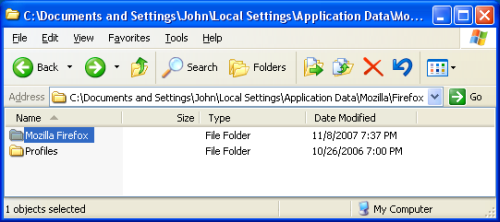
The former folder contains - in my experience - two folders: "Mozilla Firefox" and "Profiles". Now rename the "Mozilla Firefox" folder to, for example, "Mozilla Firefox old".
Next, hold the shift button on your keyboard, and while holding it, use the right mouse button select Firefox in the start menu, or quick launch toolbar. Click on the "Run as..." entry in the context menu that appears.
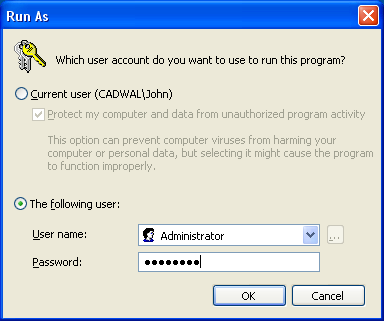
Select "The following user", pick a user name from the drop down list with Administrator rights, and enter the password.
In Mozilla Firefox, click on "Help", and select "Check for updates..." in the menu that appears. If all goes well Firefox will report that an update is available. Click on the "Download & Install Now" button.
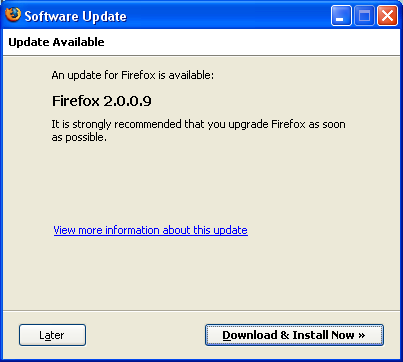
After update has been successfully downloaded and verified you are asked to restart Firefox. Click the "Restart Firefox Now" button of the "Software Update" dialog window to do so.
Warning: when Firefox has been restarted successfully and you get the "You've Updated To The Latest Version of Firefox" page make sure that the first thing you do after this is to quit Mozilla Firefox because the program is running with Administrator rights. Avoid surfing the Internet with Administrator rights at all cost.
Finally, start Firefox without Administrator rights and verify that it also opens the "You've Updated To The Latest Version of Firefox" page. If all works without any problems you might want to delete the "Mozilla Firefox old" folder to free some hard disk space.
A simple fix to prevent this issue from happening in the first place is to check if the current user has sufficient rights to perform the update of Mozilla Firefox, and if not, just to show a dialog window stating that the user should contact the Administrator of the system to have Firefox updated.
The bug has been reported months ago as Bug 374900, but still hasn't been fixed. Sadly this bug is not limited to Mozilla Firefox, also Mozilla Thunderbird has this bug. If you have a Bugzilla@Mozilla account I strongly suggest that you vote for Bug 374900 . Hopefully it will be fixed soon. It's very sad that a large open source project contributes to the idea that so many Microsoft Windows users have: that the only way to avoid issues with software is to work with Administrator rights at all times.