

Today, after re-reading the "How-to: VMware Player modification" post on the Hack a Day site, I decided to give my creating a VM that works with the free VMware Player another chance. The instructions given below are based on a post made by Rhys.
If you haven't done so yet, download the Free VMware Player.
Next, you need the qemu-img.exe program that comes with QEMU. If you are using Windows (like I do) you can download QemuInstall-0.7.2.exe. After downloading this program, install it. Start a command prompt and cd to the installation directory of QEMU, for example:
cd C:\Program Files\Qemuand create a VMware disk file as follows:
C:\Program Files\Qemu>qemu-img.exe create -f vmdk WindowsXPPro.vmdk 2G
Formating 'WindowsXPPro.vmdk', fmt=vmdk, size=2097152 kB
If you copy paste the above line into the command prompt (cmd.exe), do not
include the prompt (the text before qemu-img.exe). If you do, you get the following error: 'C:\Program' is not
recognized as an internal or external command, operable program or batch file.
A file "WindowsXPPro.vmdk" with a maximum disk size of 2G (the actual file is much smaller; about 320 KB) has been created. You might want to move this file to a different folder.
Note: I have made several empty VMware virtual disk files of various sizes available as a single 21 KB download.
Now, create an empty text file, and rename it to "WindowsXPPro.vmx" (use the same name as in the previous step, but use vmx as the extension instead). Open the file in an editor and enter the following values:
config.version = "8"
virtualHW.version = "3"
ide0:0.present = "TRUE"
ide0:0.filename = "WindowsXPPro.vmdk"
memsize = "64"
MemAllowAutoScaleDown = "FALSE"
ide1:0.present = "TRUE"
ide1:0.fileName = "auto detect"
ide1:0.deviceType = "cdrom-raw"
ide1:0.autodetect = "TRUE"
floppy0.present = "FALSE"
ethernet0.present = "TRUE"
usb.present = "TRUE"
sound.present = "TRUE"
sound.virtualDev = "es1371"
displayName = "Windows XP Pro"
guestOS = "winXPPro"
nvram = "WindowsXPPro.nvram"
MemTrimRate = "-1"
ide0:0.redo = ""
ethernet0.addressType = "generated"
uuid.location = "56 4d 5c cc 3d 4a 43 29-55 89 5c 28 1e 7e 06 58"
uuid.bios = "56 4d 5c cc 3d 4a 43 29-55 89 5c 28 1e 7e 06 58"
ethernet0.generatedAddress = "00:0c:29:7e:06:58"
ethernet0.generatedAddressOffset = "0"
tools.syncTime = "TRUE"
ide1:0.startConnected = "TRUE"
uuid.action = "create"
checkpoint.vmState = ""Note: when I created this file I had only 256 MB of memory, hence the low memsize (just 64 MB).
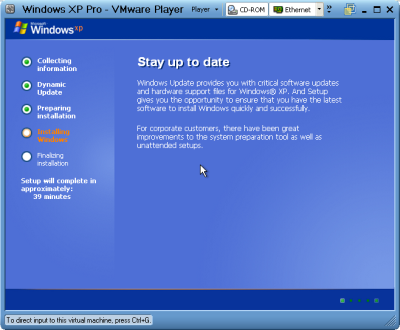
Insert your Windows XP Professional CD ROM, and double click on the file you just created. The VMware Player should boot the CD, and you can install Windows XP Pro.
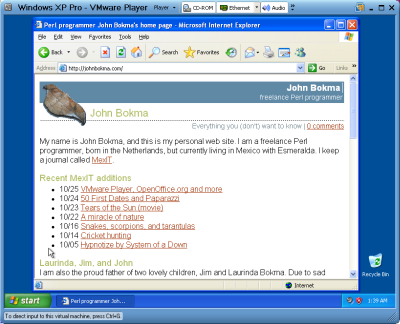
I first tried to install Windows 2000 Professional. When I got the installation process running I stopped the virtual machine, because I wanted to try XP. The value of guestOS was set to "windows2000pro" in the vmx configuration file.
Edit: I have dedicated a small but growing section of my site to the VMware Player.