

Probably already someone has been teasing you with handwritten messages you could view but not create with Messenger 6.2 yourself. Or maybe you just downloaded Messenger 7.0 beta and the handwrite tab is missing. If you are using either Microsoft Windows XP or Windows 2000 (with service pack 3 or above) you can install handwrite capabilities in a few simple steps.
If you haven't installed the 7.0 beta version, you can download it from Microsoft's Messenger beta site. Make sure that you remember where your browser saves the file so you can run it when the download is finished.
Double click the file you just downloaded to start the installation process, which is quite straightforward. Press Next when you see the first screen. Accept the terms of use and privacy statement in the second. The third screen is a bit more tricky. Microsoft assumes you want your current Internet Explorer set up to be overwritten with choices Microsoft prefers. If you don't want Microsoft take control over your browser again, make sure you turn off the first three options. Turn off the fourth option if you also don't want a short cut icon added to the desktop and Quick Launch bar.
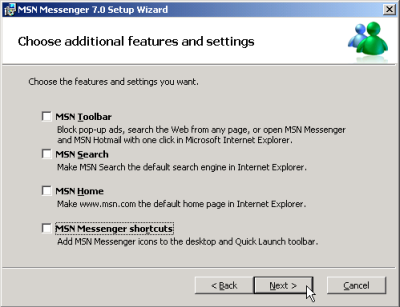
After pressing next again the file copying process starts and when finished the message "MSN Messenger has been installed". Click finish to complete the installation.
The following settings I recommend. You can change them by selecting the "Options..." entry in the Tools menu of Messenger:
I recommend turning this setting off. You can still use the webcam in chat sessions but not everybody in your contact list can see that you have one. Also, be aware that when you use your webcam your chat partner can record the webcam as a movie.
I recommend turning this setting off if you want to use the new version seven's ability to control how you appear online after signing in. You can for example sign in as offline, block people you don't want to talk to, and change your status to online.
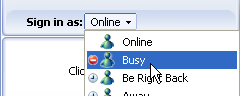
If you don't want Messenger open a window showing "MSN Today" every time you sign in turn this setting off.
If you start a chat session with someone on your contact list and you don't see the handwrite tab under the message entry field, you have to install additional software to get "Ink".
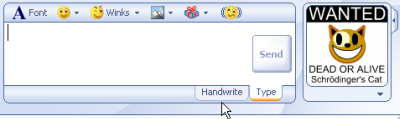
Probably the easiest way to turn the handwrite capabilities on is downloading Microsoft Journal Viewer version 1.5. Make sure that you sign out and exit Messenger before you run the Setup program. The installation installs the Journal Viewer program and the "Ink" the handwrite feature of Messenger requires. Note that the Journal Viewer has a security issue (KB886179) and it is recommended to download the security update for the Viewer and install it as well.
After you installed the Journal Viewer and the security update start Messenger and sign in. You should now see the handwrite tab and be able to draw a message with the mouse. You can use the tabs to switch between "handwrite" and "type" mode. Also, just typing a message when in "handwrite" mode switches to "type" mode. Note that in handwrite mode you have to click on the Send button to send your drawing. Just pressing Enter to send a message, as in type mode, doesn't work. Another feature that doesn't work in handwrite mode is dropping a file on the send area. You have to switch to type mode first if you want to send a file to your chat partner.
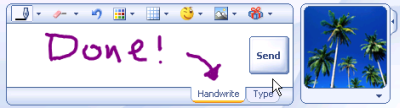
When in handwrite mode, six new icons appear. The first makes a menu available in which you can select one out of three possible point sizes for drawing. The second one lets you select an eraser size so you can erase a part (or all) of your drawing. The next two buttons are undo and redo. The fifth icon pops up an ink color picker. And the last one lets you select 3 different grid sizes to guide your drawing or no grid at all (blank).
You can copy a drawing to a program like Paint by selecting it, pressing Ctrl+C and pressing Ctrl+V in Paint. You can also use the right mouse button menu and select "Copy" after you selected the drawing and select "Paste" in the right mouse button menu in Paint.

If you want to make a big drawing, resize the handwrite area. Move the mouse arrow above the send message tool icons and below the sent messages area. The mouse pointer should change to two black arrows facing opposite directions. If you next press the left mouse button, a black horizontal line appears. Hold the mouse button when you move the mouse up and the drawing area should grow bigger.