

Often people ask me if it is possible to record and save the live web cam stream of a chat partner on MSN Messenger. The answer is: yes. Download Bulent's screen recorder, an excellent program to record a webcam session. It is able to capture a part of the screen and save it as an AVI (movie) file, so you can also use it in combination with Yahoo! Messenger or other webcam software. The new version, now shareware, can also record audio which is not possible with the freeware version. This article describes the use of the freeware version, 1.5a, of Bulent's screen recorder.
Another free recording program is CamStudio but I haven't tried that one yet. It seems to be able to record audio as well.
The screenshot shows the result of pressing the "Configuration" button in Bulent's screen recorder. The two small buttons to the right of "Height: 240" switch between four panes and the highlighted square shows which one is active. This is quite an unusual user interface design which can be overlooked too easily.
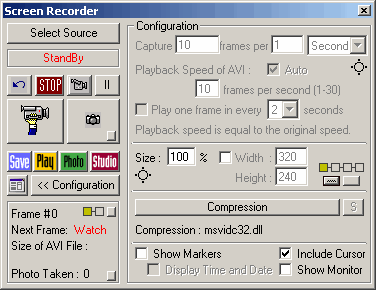
In the first pane I selected "Microsoft Video 1" as compression method. You might prefer a different option. Experiment a bit, and select the one that gives the best result.
The fourth pane (right most square is highlighted) shows a "Settings" button at the bottom. Pressing this button pop ups a small window (and hides the other one). Add a tick mark to the left of "WatchIt Mode On" and close the small window. This mode captures only if there is a change in the webcam stream. Since the MSN Messenger webcam stream hasn't got a constant frame rate this results in a much smaller file.
When done you can press the "Configuration" button again to close the configuration panel.
Press the "Select Source" button on top of the window, and select "A Region" in the menu that pops up. A box appears which can be dragged to the location you want to record. You can resize the box by dragging the edges. A dimension of about 166 by 124 pixels seems to be right for MSN Messenger.
When the size and location is right, press the "Enter" key. A red border appears around the selected screen area. You can cancel the selection operation with the "Esc" key.
The dimension can also be defined in the first configuration pane. Put a tick in front of "Width" and enter the above values.
If you have selected the right region just pressing the "camera" button to the left of the "STOP" button starts the capturing process. The text above the buttons changes from "StandBy" to "Recording...". Be careful not to move a window over your MSN Messenger window while capturing the live web cam stream or moving the window itself. The red border stays around the recording area.
You can save the webcam recording by pressing the "stop" button, and then pressing the "Save" button. Note that the red border disappears as soon as you stop recording. It will come back when you start recording the webcam again.
You can use VirtualDub to edit the recorded movie, for example to remove an unwanted part.