

After I had downloaded the Windows driver and removed madwifi I installed NDISwrapper with a Windows driver that supported the Wi-Fi hardware in my Acer Aspire 4320. Because I was afraid that the version that came on the Ubuntu 7.10 Gutsy Gibbon CD was too old, I decided to compile the latest version of NDISwrapper myself.
I downloaded the source of NDISwrapper via the ndiswrapper page at SourceForge.net. Next I copied the file, named ndiswrapper-1.51.tar.gz (198330 bytes) into the ndis directory I had made in my home directory when I downloaded the AR5006EG Windows driver.
The md5sum of the file I dowloaded is as follows:
john@throy:~/ndis$ md5sum ndiswrapper-1.51.tar.gz
ba8f8cf43e7e05427a0c221a284a516c ndiswrapper-1.51.tar.gzNext I unpacked the tarball, and changed to the newly created directory:
john@throy:~/ndis$ tar zxvf ndiswrapper-1.51.tar.gz
john@throy:~/ndis$ cd ndiswrapper-1.51/In order to be able to build ndiswrapper I first had to install the build essential package:
sudo apt-get install build-essentialWhen I executed this command I had to insert the Ubuntu installation CD I burned a week ago:
Media change: please insert the disc labeled
'Ubuntu 7.10 _Gutsy Gibbon_ - Release i386 (20071016)'
in the drive '/cdrom/' and press enter
Don't forget to remove the installation CD afterwards.
Next I used make uninstall. Somehow, even thought hadn't installed ndiswrapper some related files were available on my system:
john@throy:~/ndis/ndiswrapper-1.51$ sudo make uninstallThis removed the following file:
/lib/modules/2.6.22-14-generic/ubuntu/misc/ndiswrapper/ndiswrapper.koI followed the advice reported by this command: "Run uninstall as many times as necessary until no "removing" messages appear below.". When I ran the make uninstall one more time, no more "removing" messages showed up.
Next I did a make, which ran successful, followed by a make install, also successful:
make
sudo make installAfter the succesful compilation of NDISwrapper I changed to the directory holding the Windows driver for the Atheros AR5006EG, and installed the driver. Note that you have to give the inf file as a parameter to ndiswrapper -i:
cd ../Atheros/
sudo ndiswrapper -i net5211.infThis gave the following result:
installing net5211 ...
forcing parameter MapRegisters from 256 to 64
forcing parameter MapRegisters from 256 to 64
:
:
forcing parameter MapRegisters from 256 to 64
The 177 lines of "forcing parameter MapRegisters from 256 to 64" worried me a bit, but it was unnecessary.
When I listed the installed drivers with ndiswrapper -l I got:
john@throy:~/ndis/Atheros$ ndiswrapper -l
net5211 : driver installed
device (168C:001C) present (alternate driver: ath_pci)Before I added the ndiswrapper module to the kernel, I first checked again the wireless network, and as expected:
john@throy:~/ndis/Atheros$ iwconfig
lo no wireless extensions.
eth0 no wireless extensions.
Then I added the ndiswrapper module to the kernel as follows:
sudo modprobe ndiswrapperWhen I did another iwconfig I did get the result I wanted:
john@throy:~/ndis/Atheros$ iwconfig
lo no wireless extensions.
eth0 no wireless extensions.
wlan0 IEEE 802.11g ESSID:off/any
Mode:Managed Frequency:2.412 GHz Access Point: Not-Associated
Bit Rate:54 Mb/s
Power Management:off
Link Quality:0 Signal level:0 Noise level:0
Rx invalid nwid:0 Rx invalid crypt:0 Rx invalid frag:0
Tx excessive retries:0 Invalid misc:0 Missed beacon:0Moreover, my own wireless router, a Linksys WRT54GL, was now visible in the list of wireless networks provided by the network applet on the desktop.
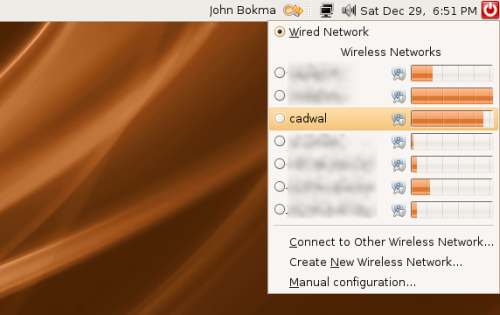
Next, I used the -m option of ndiswrapper to write the configuration for modprobe:
john@throy:~/ndis/Atheros$ sudo ndiswrapper -mNote that this, at least on my Ubuntu system, doesn't make the ndiswrapper module to be automatically loaded after a reboot (or power on). I had to open /etc/modules:
sudo gedit /etc/modulesand to add the following line to the end of the file:
ndiswrapperIf you're using a Linksys router you might want to read My Linksys WRT54GL and Ubuntu wireless settings.
If you could make your wireless network work by following these instructions, but on a different notebook, please post a comment. A comment to just thank me is also very welcome, it took quite some time to compile this information into something readable.