

For me, the tabs to the left in MSN Messenger are just a waste of space. With an easy trick you can remove them too. It has been tested with MSN Messenger 7.0 beta on both Windows XP and Windows 2000.
Warning: use this hack to remove the tabs at your own risk.
Start the Windows registry editor. On Windows XP or Windows 2000 you can press the Windows button (between left Ctrl and left Alt on most keyboards) and the R key simultaneously. Enter "regedit" in the little window that pops up to start the registry editor. Alternatively you can use the start menu and select the Run... option.
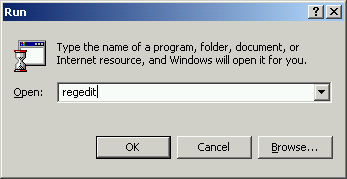
The registry editor starts and shows a window with to the left symbols that look like folders. To the right you see one or more names. Each name has a type and a value.
Note: Be very careful, if you modify something in the wrong place you might make a program or even your operating system unusable.
Now open HKEY_CURRENT_USER (unless it is already open) by double clicking on it (left part of the window). A long list of items should appear under HKEY_CURRENT_USER. Now look for the item called Software and repeat the above step to open this item. Next, find the item Microsoft under Software and open it as well. Finally, find the item MSNMessenger under Microsoft, and select it. The Window should look approximately like the picture below.
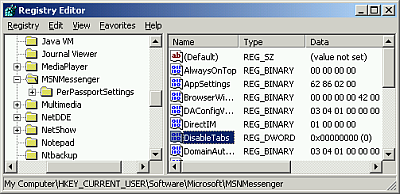
You have now selected: HKEY_CURRENT_USER\Software\Microsoft\MSNMessenger and to the right you should see a key named DisableTabs. If it is not there, but you see the other keys as shown in the picture above, you can create this key yourself. Open the Edit menu and select the DWORD option in the New submenu. A new item named "New Value #1" is added to the bottom in the right part of the window. Change the name to DisableTabs. Make sure you give it exactly this name. If you made a mistake, select the name and click Rename in the menu that you get when you press the right mouse button. Enter the new name, and press Return.
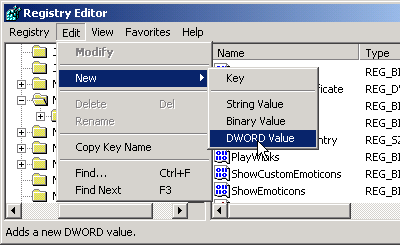
In order to remove the tabs just set the value of DisableTabs to one. Click on DisableTabs to select it. Next, press the right mouse button and select Modify. A small window should pop up which shows the current value of DisableTabs. Enter the 1 as the new value in the Value data field and press the Ok button.
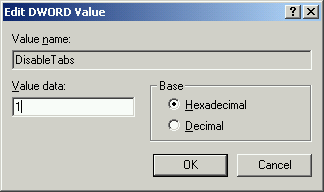
Now just sign out of MSN Messenger, and sign back in again. The tabs should be gone. If you want them back, just follow the same steps as above, but set DisableTabs to zero. If it works, close the registry editor and enjoy the extra space. If it doesn't work, reread carefully the above steps.