

When Mozilla Firefox is updated it happens that extensions suddenly no longer
work with this updated version of the browser. Often changing the value of
em:maxVersion in the install.rdf file inside the xpi file is enough
to make the extension install and work without any problems.
First download the xpi file of the extension. XPI stands for Cross-Platform Install, is pronounced zippy, and is a zip file that contains the files for the extension. The install.rdf file is one of those files. I used the free 7-Zip program to open the xpi file, I selected the zippy (xpi) file, pressed the right (menu) mouse button, and selected Open Archive in the 7-Zip submenu.
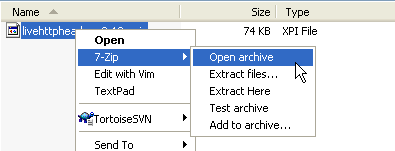
Next, copy the install.rdf file from the 7-Zip File Manager to a folder and open
the rdf file in an editor, for example TextPad. Locate the line with
<em:maxVersion>version number</em:maxVersion> and replace the
version number with the current version number of Firefox you're using.
Example, Live HTTP Headers 0.12:
<em:targetApplication>
<Description>
<em:id>{ec8030f7-c20a-464f-9b0e-13a3a9e97384}</em:id>
<em:minVersion>0.8</em:minVersion>
<em:maxVersion>1.5+</em:maxVersion>
</Description>
</em:targetApplication>I replaced 1.5+ with 2.0 in order to make version 0.12 of Live HTTP Headers work with Mozilla Firefox version 2.0.
Next, drag the modified install.rdf back into the 7-Zip File Manager and confirm the file copy and finally drag and drop the modified xpi file on Firefox in order to install the extension.
Note that hacking extensions this way is at your own risk, changes to Mozilla Firefox might prevent the extension from working correctly.